In this Photo Retouching tutorial, we'll learn a
fast and easy way to lighten and brighten someone's eyes in a photo
using nothing more than a simple adjustment layer, a layer blend mode
and a brush! I'll be using Photoshop CS5 here but any recent version of
Photoshop will work.
Here's the photo I'll be starting with:

The original photo.
And here's what the image will look like after lightening the eyes:

The final result.
Let's get started!
Step 1: Add A Levels Adjustment Layer
Before we begin, let's take a quick look in my Layers panel so we can see that at the moment, all I have in my document is a single layer - the Background layer - which holds my original image:
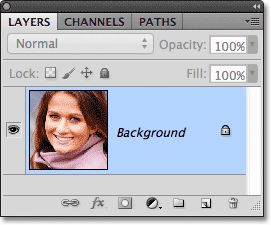
The Layers panel.
To brighten the woman's eyes, the first thing we need to do is add a Levels adjustment layer above the image. Click on the New Adjustment Layer icon at the bottom of the Layers panel:
Clicking on the New Adjustment Layer icon.
Choose Levels from the list of adjustment layers that appears:
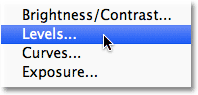
Choosing Levels from the list.
We're not actually going to do anything with the Levels adjustment
layer. All we need to do is add it to the document, so if you're using
Photoshop CS3 or earlier, simply click OK in the top right corner of the
Levels dialog box when it appears to close out of it. If you're using
Photoshop CS4 or higher, you won't see a separate dialog box for the
Levels command. Instead, the controls and options for the Levels
adjustment layer appear in the new Adjustments panel so there's no need
to close out of it. Regardless of which version of Photoshop you're
using, when you're done, you should see a Levels adjustment layer
sitting directly above the Background layer in the Layers panel:
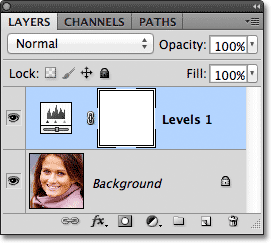
The adjustment layer appears above the Background layer.
Step 2: Change The Layer Blend Mode To Screen
Even though we've made no changes to any of the controls or options
in the Levels adjustment layer, we can still use it to brighten the
woman's eyes simply by changing the adjustment layer's blend mode.
You'll find the blend mode option in the top left corner of the Layers
panel. By default, it's set to Normal. Click on the word Normal, which
opens a list of all the blend modes we can choose from, and select Screen:
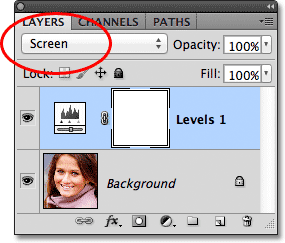
Changing the blend mode of the adjustment layer from Normal to Screen.
I cover the Screen blend mode in much more detail in our Five Essential Blend Modes For Photo Editing
tutorial, but in short, the Screen blend mode instantly lightens the
image. Of course, it's affecting the entire photo at the moment, not
just the woman's eyes, but we'll that fix in a moment:

The Screen blend mode instantly lightens the entire image.
Step 3: Fill The Layer Mask With Black
One of the many great things about adjustment layers in Photoshop is that each one automatically comes with its own layer mask which we can use to control which areas of the image below it will be affected by the adjustment layer. We can see the layer mask thumbnail on the Levels adjustment layer in the Layers panel. By default, layer masks are filled with white,
as we can see in the thumbnail, which means that the adjustment layer
is currently affecting the entire image below it. This is why the whole
image appears lighter:
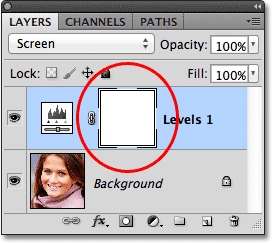
The layer mask on the adjustment layer is filled with white.
Let's hide the effects of the adjustment layer so it's not visibly
affecting any part of the image, and we can do that by filling its layer
mask with black. Go up to the Edit menu in the Menu Bar along the top of the screen and choose the Fill command:
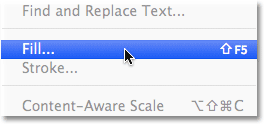
Go to Edit > Fill.
This opens Photoshop's Fill dialog box. Change the Use option at the top of the dialog box to Black, then click OK to close out of the dialog box:
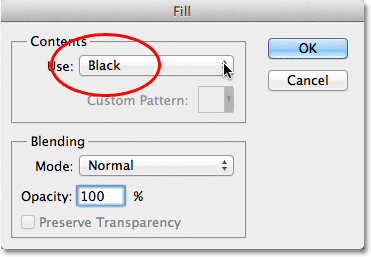
Changing the Use option to Black.
If we look again at the layer mask thumbnail in the Layers panel, we see that it's now filled with black:
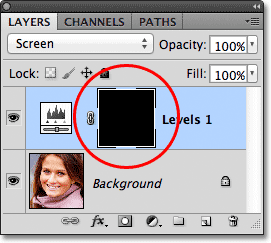
The layer mask for the adjustment layer is now filled with black.
With the mask filled with black, the effects of our Levels
adjustment layer are now completely hidden and we're back to seeing our
original image in the document window. It's important to note here that
the adjustment layer is still brightening the image, just as we saw a
moment ago. The only difference is that we can no longer see the
brightening effect because it's being hidden from view by the mask.
We're going to selectively bring back the lightening over the woman's
eyes in the next step:

Back to the original photo.
Step 4: Select The Brush Tool
Select the Brush Tool from the Tools panel:
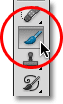
Grabbing the Brush Tool from the Tools panel.
Step 5: Paint With White Inside The Eyes
To bring back the lightening effect inside the eyes, all we need to
do is paint over them with our brush. We won't actually be painting on
the photo itself. Instead, we'll be painting on the layer mask.
We'll need to be painting with white, since white on
a layer mask reveals the contents of the layer, which means we first
need to make sure our brush color is set to white. Photoshop uses the
current Foreground color as the brush color, so press the letter D
on your keyboard to quickly reset your Foreground and Background colors
to their defaults, which will instantly set the Foreground color to
white. You can see the current Foreground and Background colors in the color swatches near the bottom of the Tools panel:
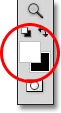
Make sure the Foreground color (upper left swatch) is set to white.
Then, with your brush in hand and white as the brush color, simply
paint inside the iris (the colored area in the center) of one of the
eyes. You'll want to use a fairly small brush for this, and the easiest
way to adjust your brush size is from the keyboard. Pressing the left bracket key ( [ ) will make the brush a little smaller each time you press it, while pressing the right bracket key ( ]
) will make the brush a bit larger. As you paint over the iris, you'll
see the lightening effect from the adjustment layer being revealed.
Here, I'm painting inside the eye on the left. Notice that it's now
appearing much lighter than the other eye which is still at its original
brightness level:

Painting inside the iris of the eye on the left of the photo.
If you make a mistake and accidently paint over an area you didn't mean to (happens all the time), just press the letter X on your keyboard which will swap your Foreground and Background colors so that your Foreground color becomes black. Then paint over the mistake with black to hide the lightening effect. When you're done, press the letter X again to set the Foreground color back to white and continue painting inside the eye.
Once you've lightened the first eye, do the same thing with the other
eye, painting inside the iris with white to reveal the lightening
effect. When you're done, both eyes should appear brighter:

Painting with white inside the other eye.
Step 6: Lower The Layer Opacity
If you find that the eyes now appear too bright, you can dial-down
the brightness simply by lowering the opacity of the adjustment layer.
You'll find the Opacity option directly across from the
blend mode option at the top of the Layers panel. By default, layer
opacity is set to 100%. The lower we set it, the more the original photo
below the adjustment layer will show through. I'm going to fine-tune my
result by lowering the opacity down to around 65%:
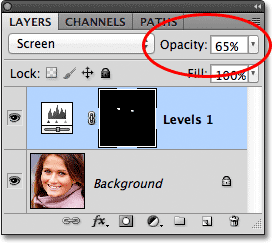
Lower the opacity of the adjustment layer to reduce the brightness in the eyes.
And with that, we're done! Here once again is the original untouched image:

The original photo.
And here's the result after lightening the eyes:

The final result.
No comments:
Post a Comment